Have you ever wondered how typing a simple web address like google.com into your browser magically brings up the website? It isn’t magic – it’s the Domain Name System, or DNS, working behind the scenes. DNS is often called the phonebook of the Internet because it helps translate the human-friendly web addresses we use (like google.com) into the numeric IP addresses that computers use to find each other. In this comprehensive guide, we’ll break down what DNS is, why it exists, and how it works in simple terms. By the end, you’ll understand the step-by-step journey of a DNS query, the key players in the DNS ecosystem, common DNS record types, how DNS caching and propagation work, security issues to be aware of, and even some handy tools for looking under the hood of DNS. Let’s dive in!

What Is DNS and Why Do We Need It?
DNS (Domain Name System) is essentially the Internet’s address book or phonebook. Just like you wouldn’t want to memorize the GPS coordinates of every place you visit, you wouldn’t want to remember the numerical IP address of every website. DNS exists to make the internet user-friendly by allowing us to use easy-to-remember domain names instead of hard-to-remember IP numbers. Without DNS, the internet would be much harder to navigate – imagine having to type 142.250.190.78 every time you wanted to go to Google, or 151.101.1.69 to visit Wikipedia! Few people would enjoy memorizing those kinds of numbers.
DNS was created to solve a vital problem: mapping human-readable names to machine-readable addresses. Computers and devices on the internet are identified by IP addresses (strings of numbers). For example, one of Google’s servers has an IP address 172.217.3.110 – not something you’d likely remember offhand. DNS bridges this gap. When you type google.com, DNS finds the correct IP address and directs your browser to it. In other words, DNS translates the language of humans into the language of computers.
This system is hierarchical and decentralized, meaning no single giant database holds all the mappings, and no single entity controls all of DNS. Instead, DNS data is distributed across millions of servers worldwide, which makes it scalable and robust. Think about the scale: there are over 4.6 billion internet users and countless websites. Keeping a central list of all those names to numbers would be impossible for any one server. DNS’s distributed design ensures the load is shared globally, and it can handle the enormous size of the internet.
Analogy: If the internet is a vast city, DNS is like a directory assistance service or map. When you ask for “Alice’s Coffee Shop” (the domain name), DNS is the system that figures out the street address (the IP address) so you can get there. It saves us from having to memorize every address ourselves. Because of DNS, we can simply type names and get to our destinations online quickly and easily.
Why do we need DNS? Because it makes the internet accessible, navigable, and user-friendly. Humans deal better with names, while machines deal with numbers – DNS keeps both sides happy by translating between the two. The result: you can browse, email, and stream using convenient names, while DNS takes care of finding the correct locations on the network.
How Domain Names Are Translated into IP Addresses
When you enter a domain name (like www.example.com) into a web browser, DNS kicks off a resolution process to find the corresponding IP address and connect you to the right server. At a high level, this is how the translation works:
- Your Device Asks a DNS Resolver: Your computer or smartphone doesn’t know the IP address of example.com offhand, so it asks a DNS resolver (often your Internet Service Provider’s DNS server or a public DNS like Google’s 8.8.8.8 or Cloudflare’s 1.1.1.1). The resolver is like a helpful assistant that will do the legwork to find the address for you.
- The Resolver Checks Caches: Before going out to the wider internet, the resolver (and even your own device) will check if it already has the answer stored in a local cache (a memory of recent lookups). If the IP for www.example.com was looked up recently, the resolver might already have it and can return the answer immediately, saving time. (We’ll talk more about caching later.)
- Going to the DNS Directory Hierarchy: If the answer isn’t cached, the DNS resolver starts querying a chain of DNS servers in a specific order. This chain is hierarchical, a bit like an organized directory or an information hotline that can direct you step by step:
- First, the resolver contacts a Root DNS Server. This is like asking the main phonebook office or a directory “Where can I find information for .com domains?”. The root server doesn’t know the answer for example.com itself, but it knows which servers handle the .com part.
- Next, the resolver contacts a Top-Level Domain (TLD) Name Server for .com. This server is responsible for all .com domain information. It’s as if the directory assistance transferred you to the .com department. The TLD server says, “I don’t have the IP for example.com, but I can tell you the address of the authoritative name server that handles example.com”.
- Finally, the resolver contacts the Authoritative Name Server for example.com. This is the server that has the actual DNS records for that domain. It’s like reaching the final operator or the actual reference book that lists the number for Example Company. The authoritative server finds the A record (the IP address record) for www.example.com and replies, for instance: “The IP address is 93.184.216.34”.
- IP Address Returned to Your Browser: The DNS resolver goes back to your browser with the answer – the IP address it found (in our example, 93.184.216.34). Now your browser can connect to that IP and load the website.
It all happens in the blink of an eye – usually a few milliseconds. To the user, it feels instantaneous: you type a URL and the site appears. But under the hood, your simple request may have traveled to multiple servers around the world to get the answer and come back.
Let’s summarize this with a quick real-world analogy. Think of dialing directory assistance to find a business number:
- You: “I need the number for Example.com Store.”
- Local assistant (DNS resolver): Checks if they have it on hand (cache). If not, they call the main directory (root server): “Where can I find .com listings?”
- Main directory (root): “Try the .com directory service over there.”
- The assistant then calls the .com directory (TLD server): “Do you have the contact for Example.com Store?”
- .com directory: “You need to talk to Example.com’s office (authoritative server) – here’s their number.”
- The assistant calls that number, which is Example.com’s own directory: “What’s the address for www (or the main site)?”
- Example.com’s office (authoritative server): “The address is 93.184.216.34.”
- Assistant returns to you: “Here’s the address: 93.184.216.34.” And now you can go visit the store at that address.
In technical terms, that’s exactly what DNS does for every single website you visit, almost every time (with some shortcuts when caches have answers). The system exists so that you don’t have to know any of these details – it’s all automatic. But now that you see the general idea, let’s explore each of those pieces in a bit more detail.
Key Components of the DNS Ecosystem
DNS relies on several key players (servers) that each have a specific role in the lookup process. Together, they form a hierarchical, distributed system for resolving names to IP addresses. Here are the main components:
Recursive Resolver (DNS Resolver) – The Search Assistant
A recursive DNS resolver is the first stop for a DNS query. It’s often run by your ISP or a public provider (like Google’s 8.8.8.8 or Cloudflare’s 1.1.1.1) and acts like a middleman or librarian in our earlier analogy. When your computer asks for the IP of a domain, it’s the resolver that takes on the task of finding the answer.
- What it does: The recursive resolver either finds the answer in its local cache or, if not cached, performs the full hunt for the answer by querying the necessary DNS servers in turn (root, TLD, authoritative). It recursively follows the chain of referrals until it gets the final answer.
- Caching: To speed things up, recursive resolvers store (cache) the answers they receive from authoritative servers for a period of time. That way, if you (or someone else using the same resolver) ask for the same domain again, the resolver can reply instantly from memory. For example, if you visit example.com once, the resolver will remember its IP for a while, so the next visit might skip all the steps and respond immediately from cache.
- Who provides it: Most users use a resolver provided by their ISP by default, but you can choose others for speed or privacy (like the popular 1.1.1.1 by Cloudflare or 8.8.8.8 by Google). Your device is usually configured with one or two resolver addresses (through settings or automatically via your network’s DHCP, as a side note).
- Stub resolver: A quick note – your own device (e.g., your laptop or phone) typically runs a lightweight stub resolver that simply forwards queries to the recursive resolver. So when we say “your computer asks the resolver,” it’s this stub forwarding the request upstream to the full recursive resolver service.
In short, the recursive resolver is the workhorse that does the iterative querying on behalf of the client. It’s the part of the DNS ecosystem that resolves the name fully and then hands the result back to the requester.
Root Name Servers – The Internet’s Index
Root name servers are the starting point of the public DNS hierarchy. They are like the master index in a library – they don’t have the answer to your query, but they tell you where to go next. Specifically, a root server will direct the resolver to the appropriate TLD name server based on the domain extension (the part after the last dot, like .com, .org, .net, or country codes like .uk, .jp, etc.).
- How it works: When a DNS resolver asks a root server for, say, example.com, the root looks at the .com portion and replies with a referral: essentially “I don’t know example.com’s IP, but here is the address of a server that handles .com domains”. This is like the index saying “for anything in the .com section, check that section over there.”
- Global but few: There are 13 sets of root name servers globally (named with letters A through M) overseen by organizations like ICANN. But note, this doesn’t mean only 13 physical machines – each “root server” name is actually a cluster of servers distributed worldwide via anycast (over 600 servers in total). This distribution ensures that no matter where you are, your DNS resolver can reach a root server quickly.
- Root zone content: The root servers contain the root zone file, which basically lists all the top-level domains and which authoritative servers are responsible for each. When new TLDs (like a new country code or a generic TLD like .xyz) are added, the root zone is updated so the root servers can refer queries correctly.
The root servers play a crucial role: they are the glue that links the name you typed to the correct top-level domain directory. Without them, a resolver wouldn’t know where to start. Thankfully, recursive resolvers have a pre-configured list of all root server IP addresses (called “root hints”) so they always know how to find a root server.
TLD Name Servers – The Top-Level Directory
Top-Level Domain (TLD) name servers are responsible for the next part of the domain name – the extension. For example, if you’re looking for example.com, after the root directs the query to the .com TLD servers, those TLD name servers handle all .com domains. Every TLD (like .org, .net, .edu, country codes like .de, .jp, etc.) has its own set of TLD name servers.
- What they do: A TLD server takes the query for example.com and says, “I’m in charge of .com domains. For example.com, you need to talk to its authoritative name server. Here is the address for the authoritative name server of example.com.” In other words, the TLD server provides a referral to the specific domain’s name server. Continuing our analogy, if the root was the index pointing to the .com section, the TLD server is like the .com section’s catalog that tells you which specific shelf (authoritative server) has the info for “Example”.
- Who runs them: TLD servers are managed by organizations under the coordination of the Internet Assigned Numbers Authority (IANA) and ICANN. For instance, Verisign operates the .com and .net TLD servers, PIR runs .org, and each country often has an organization for their country-code TLD (like DENIC for .de, Nominet for .uk, etc.). There are two main groups: generic TLDs (gTLDs like .com, .org, .net, .gov, etc.) and country-code TLDs (ccTLDs like .fr, .br, .in, etc.).
- Example: If our query was for example.org instead, the root would point to the .org TLD servers. The .org TLD server would then tell the resolver, “The authoritative name server for example.org is at such-and-such address. Ask there for the IP.” The resolver then moves to that final step.
In essence, TLD name servers are like regional DNS directors for all domains ending in that TLD. They significantly narrow down the search by guiding the resolver to the correct authoritative server for the exact domain we’re interested in.
Authoritative Name Servers – The Final Source
An authoritative name server is the end authority on a given domain. This server (or set of servers) holds the actual DNS records for the domain name – it’s where the truth of “name X = address Y” is stored for that domain. Continuing our library analogy, the authoritative server is like the specific book or dictionary on the shelf that contains the information you need (the actual phone number or address listing for the name in question).
- What it does: The authoritative server for a domain (say example.com) will receive a query from a resolver asking, “What is the IP of www.example.com?” It will look up its records (in this case, an A record for the host www in the example.com zone) and respond with the IP address (e.g., “93.184.216.34”). Because it’s “authoritative,” this answer is considered the official, up-to-date answer for that domain.
- Who runs it: Authoritative servers are typically provided by the domain’s DNS hosting provider or the organization that owns the domain. For example, if you register a domain and use GoDaddy’s DNS, then GoDaddy’s authoritative servers will serve your domain’s records. Many domains have multiple authoritative servers (for redundancy and reliability), which is why you often see several “NS” (name server) records when you check a domain’s DNS setup. These are secondary servers that mirror the primary zone records, so if one is down, others can still answer queries.
- Zone files and records: The collection of all DNS records for a domain is called a DNS zone, often stored in a zone file on the authoritative server. This includes records like A, AAAA, MX, CNAME, etc., which we’ll detail later. The authoritative server’s job is to store and serve these records on demand.
- Example continued: In our www.example.com query scenario, after the .com TLD server refers the resolver to, say, ns1.exampledns.com (one of Example.com’s authoritative servers), the resolver asks that server: “I need the A record for www.example.com.” The server checks its zone file for example.com and returns the IP (if it exists). If there is no such name or record, it would return an error or NXDOMAIN (non-existent domain) answer.
Authoritative servers are essentially the DNS truth-holders for their domains. Without them, no one would have the actual address information. They provide the final answer in the DNS query chain. For popular websites, these servers handle immense numbers of queries worldwide, which is why performance and distribution (via techniques like Anycast) matter here as well. Many large companies and DNS providers operate authoritative servers globally so that queries can be answered quickly from a server near you.
Recap of the hierarchy: When resolving a domain name, a recursive resolver consults a root server (which points to a TLD server), which in turn points to the domain’s authoritative server, which finally provides the answer. This hierarchical approach means no single server has to know everything – each just knows the next step for its level, which makes the system efficient and scalable. The DNS query effectively crawls down the tree of the DNS hierarchy until it finds the leaf node that has the data it needs.
How DNS Works: The Step-by-Step Resolution Process
Now that we know the main players, let’s walk through the full DNS resolution process step by step, following the journey of a single DNS query when you visit a website. For this example, let’s use www.example.com. (We’ll assume nothing is cached so we can see all the steps; in reality some steps might be skipped if cached data is available.)
Step 1: You type www.example.com into your browser.
Your web browser needs the IP address for that hostname. It asks your computer’s DNS resolver (stub resolver) to find the address. Your computer will first check if it already knows the answer from a recent lookup (in its local DNS cache). Browsers and operating systems often keep a cache of DNS answers for a short time. If it’s there and still fresh, bingo – it can use that. If not, it will reach out to the configured recursive DNS resolver (for example, your ISP’s DNS server or a public DNS).
Step 2: Query sent to Recursive DNS Resolver.
Your computer sends the query – “What is the IP of www.example.com?” – to the recursive resolver. Let’s say your resolver’s address is 1.2.3.4 (just an example). This recursive resolver is now in charge of tracking down the answer for you. It will also check its own cache first. If some other user recently looked up example.com, the answer might still be cached. If the resolver finds a cached result and it’s not expired, it will return the answer right away (skip to Step 7). If not cached (or expired), the resolver proceeds to do the full lookup.
Step 3: Recursive Resolver asks a Root Name Server.
The resolver knows the 13 root server addresses (built-in knowledge). It sends a query to one of the root servers (whichever is closest or available): “I need the DNS information for www.example.com.” The root server doesn’t have this information itself, because it doesn’t store specific domain IPs. Instead, the Root DNS server replies with a referral: “I don’t know the IP for example.com, but I can tell you where to find the info for .com domains”. The response includes the IP addresses of the TLD name servers for .com. Essentially, the root server says, “Go ask the .com TLD DNS servers.” Now our resolver knows where to go next.
Side note: There are multiple root servers; typically, the resolver might try one (say, the B root) and get an answer. The root servers are located around the world so this lookup is designed to be fast and resilient.
Step 4: Recursive Resolver asks the .com TLD Name Server.
Armed with the .com TLD servers’ addresses, the resolver picks one and sends it the query: “I need the IP for www.example.com.” The TLD name server for .com checks within the data for example.com in the .com zone. It doesn’t have the exact IP, but it does have NS records for example.com – basically, it knows the authoritative name servers for that domain. So, the TLD server replies with another referral: “I don’t have the IP for www.example.com, but here are the name servers for example.com”. For example, it might return something like: NS1.EXAMPLEDNS.COM – 192.0.2.123 and NS2.EXAMPLEDNS.COM – 192.0.2.124. Those are the authoritative servers that hold the records for example.com. This is the TLD saying, “Go ask those servers – they’re responsible for that domain.”
Step 5: Recursive Resolver asks the Authoritative Name Server.
Now the resolver finally knows exactly where the domain’s own DNS records live. It contacts one of the authoritative name servers for example.com (say NS1) at the IP provided: “Hi, I’m looking for the IP address of www.example.com.” The authoritative server looks at its DNS zone for example.com. Let’s assume www.example.com has an A record (for IPv4) set to 93.184.216.34. The authoritative server responds: “The IP address for www.example.com is 93.184.216.34”. This answer is authoritative, meaning it’s the official answer from the source.
If the query was for a record that doesn’t exist, the authoritative server would say the domain or record doesn’t exist (NXDOMAIN or no data). If the question was for something like an MX record (mail server) or AAAA record (IPv6 address), the appropriate record data would be returned similarly. In our case, it’s a straightforward A record answer.
Step 6: Recursive Resolver stores the result in cache (temporarily).
Before it returns the answer to your computer, the recursive resolver will typically cache this result. It notes the TTL (Time to Live) that came with the DNS record (say the TTL is 300 seconds, or 5 minutes, as set by the domain owner). This means the resolver can consider this answer valid for the next 5 minutes and reuse it for any identical queries. Caching is crucial for efficiency – it reduces load on all the DNS servers involved and speeds up repeat lookups dramatically. We’ll discuss caching in detail in the next section. For now, our resolver simply saves “www.example.com = 93.184.216.34 (for 5 minutes)” in memory.
Step 7: Recursive Resolver returns the IP address to your browser.
Finally, the recursive resolver sends the answer back to the requester – in this case, your computer (specifically, your browser via the stub resolver). Your browser now has what it needs: the IP address 93.184.216.34 for www.example.com.
Step 8: Your browser connects to the website.
With the IP address in hand, your browser will now make a connection to that IP (this involves sending an HTTP(S) request to the server at 93.184.216.34 asking for the webpage). The DNS part is done – it successfully translated the name to an address. The rest is up to the web server at that IP to respond and load the content.
From a user’s perspective, all these DNS steps are invisible and happen incredibly fast. But this multi-step journey across multiple servers is what allows the Internet to scale and function as seamlessly as it does. If any step fails (say, one server doesn’t respond), the resolver will retry or ask an alternative server, making the system robust against individual outages.
To put it succinctly, here are those steps in a condensed form:
- User’s device checks local cache, then asks the recursive resolver for example.com.
- Recursive resolver queries a Root nameserver for .com.
- Root server responds with the .com TLD nameserver address.
- Resolver queries the .com TLD nameserver.
- TLD server responds with the authoritative nameserver for example.com.
- Resolver queries the authoritative nameserver for example.com.
- Authoritative server responds with the IP address for www.example.com.
- Recursive resolver returns the IP to the user’s browser, which can now connect to the website.
(If any information was cached at the resolver or OS/browser, some of these steps would be skipped, making the lookup faster.)
This step-by-step DNS lookup is happening millions of times every second all around the world. It is truly one of the fundamental processes that makes the web work – translating the URLs we understand into locations that computers understand.
Recursive vs. Authoritative DNS Servers (Types of DNS Servers)
We’ve already talked about different server types in DNS – recursive resolvers and authoritative name servers – which have very different roles. It’s worth comparing them side by side to really clarify the distinction:
- Recursive DNS Servers (Resolvers): These servers do not hold the definitive answer to your query (unless cached); instead, they find the answer for you. A recursive resolver acts on behalf of the client (your device) and will perform all the necessary lookups by querying multiple other servers. It’s called “recursive” because it will recursively follow the chain of referrals until it either gets an answer or is told the domain can’t be found. Recursive resolvers are the starting point of a DNS query and they are usually provided by ISPs or third-party DNS services. They also implement caching to speed up repeated queries. Think of the recursive resolver as a proxy or agent that takes your query and goes out to fetch the data for you, much like a librarian retrieving books from various sections of a library.
- Authoritative DNS Servers: These servers hold the DNS records for specific domains and can provide answers to queries from their own data. They are the end point of the DNS lookup chain. When a query for a domain reaches the correct authoritative server, that server can give a yes/no or direct answer (like the IP address, or an MX record, etc.) without needing to ask anyone else. Authoritative servers are maintained by domain owners (or their DNS providers) and are the source of truth for that domain’s information. If the recursive resolver is the librarian, the authoritative server is the actual book that has the information you want. There are also special types of authoritative servers: the root and TLD servers are authoritative for the root zone and TLD zones respectively (they don’t answer with IP of the final domain, but they are authoritative for their part of the hierarchy and provide referrals down the chain).

In summary, recursive resolvers are like search engines for DNS – you ask them a question and they go find the answer, possibly traversing multiple sources. Authoritative servers are like the websites that contain the answers – they respond when asked about data they’re responsible for and they don’t need to go ask anyone else (they either have the record or they don’t).
These two types of DNS servers work in tandem every time you resolve a name. In fact, a typical DNS query without caching will hit all four categories of DNS servers: the recursive resolver, then a root server (authoritative for root zone), then a TLD server (authoritative for that TLD), then the domain’s authoritative server. The split between recursive and authoritative roles also adds security benefits – e.g., resolvers can be configured to only trust certain authoritative responses, and authoritative servers don’t typically allow recursion to prevent misuse.
It’s also possible (though less common in public internet) for one server to perform both roles in certain contexts (like a small business might have a server that is both caching resolver for local clients and authoritative for the business’s own domain). But conceptually, keeping them separate as we have is the clearest way to understand DNS.
Common DNS Record Types (A, AAAA, MX, CNAME, etc.)
DNS doesn’t only map domain names to IP addresses. It’s a general directory service and can store various types of information. Each piece of information in DNS is stored as a record with an associated type. Here are some of the most common DNS record types you’ll encounter and what they do:
- A Record (Address Record): Maps a domain name to an IPv4 address. This is the most fundamental record for websites. For example, an A record for example.com might say it maps to 93.184.216.34. When your browser asks DNS for example.com (assuming IPv4), it’s the A record that provides the answer. If someone says “DNS record” in casual talk, they often mean an A record by default (for IPv4).
- AAAA Record: Maps a domain name to an IPv6 address. IPv6 is the newer, longer address format (example: 2607:f8b0:4002:805::200e for a Google server). The concept is the same as an A record, but for IPv6 addresses. Systems will use AAAA records when the network supports IPv6. A domain can have both A and AAAA records (for dual-stack support).
- CNAME Record (Canonical Name): This is an alias. It maps one domain name to another domain name. For instance, you might have www.example.com set as a CNAME to example.com, meaning www.example.com will just use whatever IP is at example.com’s A record. Or you could map blog.example.com as a CNAME to someotherdomain.net. CNAMEs are handy for pointing multiple names to one target without having to duplicate IP addresses; they effectively say “for the real info, go ask this other name.” One rule: the root of a domain (like example.com itself) should not be a CNAME (DNS protocol doesn’t allow that in the zone’s SOA), but subdomains can be.
- MX Record (Mail Exchange): Specifies the mail server(s) for a domain. These records are used by email systems to figure out where to deliver email for a given domain. For example, when you send an email to user@example.com, your mail server will look up the MX records for example.com to see where to send that message. An MX record might say “Mail for example.com is handled by mail.example.com” (and then mail.example.com would have an A/AAAA record with the IP). Often, big providers have multiple MX servers for redundancy, with different priority values (lower priority number = higher preference). If one is down, the next is tried.
- TXT Record (Text Record): Allows domain owners to store textual data in DNS. This originally was for human-readable notes, but these days TXT records are often used for verification and security purposes. For example, TXT records are used to hold Sender Policy Framework (SPF) data for email (to help prevent spammers from forging emails from your domain), or to verify domain ownership for services (by putting a specific token in a TXT record), or to hold DNS-based Authentication of Named Entities (DANE) info, etc. One domain can have multiple TXT records. They’re very flexible.
- NS Record (Name Server): Indicates the authoritative name servers for the domain. NS records are what the parent zone (like the TLD) uses to delegate to your domain’s servers. For example, in the .com zone, example.com might have NS records pointing to ns1.exampledns.com and ns2.exampledns.com. Within your own zone file, you also list your NS records for completeness. Essentially, NS records tell the world “these are the servers that know all the answers for this domain.” When you change DNS providers, you typically update the NS records at your registrar to point to the new name servers.
- PTR Record (Pointer Record): The reverse of an A/AAAA – it maps an IP address to a domain name, for reverse DNS lookups. PTR records aren’t in the domain’s zone, but in special “reverse” DNS zones managed often by ISPs (for example, the PTR for 93.184.216.34 might resolve to www.example.com). These are used for reverse lookups (given an IP, find the name) and sometimes for verifying that a server’s IP is associated with a domain (commonly used in email server settings to ensure the sending IP has a matching domain name).
- SOA Record (Start of Authority): This is a record present at the top of every zone file that contains administrative information about the zone (like the primary name server for the zone, a contact email, and some timers for zone transfers and refresh). End users typically don’t deal with SOA records much, but it’s essential for DNS operations. It also has a serial number that increments whenever the zone is updated, so that secondary servers know to pull updates.
- Others: There are many other DNS record types, though they are less commonly discussed in beginner guides. A few examples: SRV records (service records, to define servers for specific services like _sip._tcp.example.com for VoIP, etc.), CAA records (specify which Certificate Authorities are allowed to issue SSL certificates for the domain), NAPTR records (used in some specialized systems and older protocols), DS records (used in DNSSEC to delegate trust), and more. But for most everyday purposes, the ones listed above (A, AAAA, CNAME, MX, TXT, NS, PTR) cover the majority of needs.
Each record type serves a specific purpose in DNS, and DNS as a whole is like a multi-field database: you query a specific type of record for a domain. By default, when we talk about looking up a domain, it implies getting an A record (for IPv4 web browsing). But other applications might explicitly request other record types. For example, an email server will specifically request MX records for a domain to know where to send mail.
To illustrate, here’s a quick example of a few records for a hypothetical domain:
- example.com – A – 93.184.216.34
- example.com – AAAA – 2606:2800:220:1:248:1893:25c8:1946
- example.com – MX – 10 mail.example.com (meaning mail goes to mail.example.com, priority 10)
- example.com – NS – ns1.dnsprovider.net, ns2.dnsprovider.net (the authoritative name servers)
- mail.example.com – A – 192.0.2.50 (IP for the mail server)
- www.example.com – CNAME – example.com (www is an alias to the root domain)
- example.com – TXT – “v=spf1 include:_spf.google.com ~all” (an SPF text record example for email)
When you query DNS, you usually specify which record type you want, or use a tool that queries the common ones or “ANY” (any type, which nowadays is often not allowed due to misuse). Understanding record types is very useful when configuring DNS for a domain or troubleshooting issues like email delivery or verifying domain ownership.
How DNS Caching Works
One of the reasons DNS is fast and scalable is because of caching. Caching means storing the results of a lookup for a period of time, so that subsequent lookups for the same name can be answered more quickly, without going through the whole resolution process again. Nearly every level of the DNS system implements caching – from your browser, to your operating system, to the recursive resolvers at ISPs.
Here’s how DNS caching works and why it’s important:
- Where caching occurs:
- Browser Cache: Modern web browsers (Chrome, Firefox, etc.) keep a small DNS cache. If you just looked up example.com a minute ago and then click another link to example.com, the browser won’t even ask the OS – it already knows the IP for some time.
- Operating System Cache: The OS also typically caches DNS responses (there’s a component often called the DNS Client service or Local Resolver). This means if one application looked up a name, another application can get the result from the OS cache rather than doing a new lookup.
- Recursive Resolver Cache: The recursive DNS servers do heavy caching. They might be serving thousands of users, so caching popular domains (Google, Facebook, etc.) means they don’t have to repeatedly query the root/TLD/authoritative servers for each user’s request. Instead, they answer directly from memory for the duration the record is valid.
- Intermediate Network caches: Sometimes enterprise networks or home routers also cache DNS in an effort to reduce queries.
- Time to Live (TTL): Every DNS record comes with a TTL value (in seconds) which is essentially an expiration time for caching. For example, if example.com’s A record has a TTL of 3600 seconds (1 hour), a caching resolver that gets that record will consider it fresh for one hour. If another query for the same name comes in during that hour, it can answer from cache without querying the authoritative server again. Once the TTL expires, the next query will trigger a fresh lookup upstream to get an updated record (and then cache it again). Domain owners set TTL values in their DNS records. High TTL means longer caching (less load, but slower to update changes), low TTL means records expire quickly (more load, but changes propagate faster – more on propagation soon).
- Cache examples: If you visit example.com and the resolver caches that IP for (say) 5 minutes, then any other user of that same resolver visiting example.com in that 5-minute window will get an immediate response from cache – no need to repeat the whole recursion. This drastically reduces DNS traffic on the internet. Imagine if every one of billions of daily DNS queries had to go all the way to root and back – the root servers would melt down! Caching makes the system efficient: popular domains are mostly answered from caches worldwide most of the time.
- Cache freshness and eviction: When a cache entry’s TTL counts down to zero, it is considered stale/expired. The resolver will then discard it (or at least not use it for answering) and fetch new data from the authoritative server on the next query. Also, caches often have limited size, so older or less frequently used entries might be evicted to make room for new ones (LRU – least recently used – is common cache policy). Additionally, if a user or admin suspects they have a bad/outdated cache entry, they can flush the DNS cache on their OS or browser, forcing new lookups (for example, the ipconfig /flushdns command on Windows clears the OS DNS cache).
- Negative caching: DNS also caches negative responses (like “domain not found”). If a resolver looks up a non-existent name, it might cache that non-existence for a short time (governed by an SOA record’s settings for NXDOMAIN TTL). This prevents excessive load when something repeatedly asks for a name that doesn’t exist. Negative cache TTLs are usually shorter, often a few minutes.
Why is caching important?
- Performance: It significantly speeds up repeated lookups. When you load a website with many resources (images, scripts, etc.) from the same domain, the first lookup gets cached so all subsequent requests don’t incur DNS delay. Browsing would feel slower without caching.
- Reduced traffic: It cuts down on DNS query traffic across the internet, especially to the root and TLD servers. They only get queries for names that aren’t cached elsewhere. It’s been observed that thanks to caching, the root servers handle a relatively small query load given the size of the internet.
- Redundancy: Even if an authoritative server goes down, caches can continue to serve the last known info until TTLs expire. This provides a bit of grace period for transient problems.
However, caching is a double-edged sword when it comes to making changes: If you change a DNS record (say your website’s IP), the old value may linger in caches until TTLs expire. This leads us into the concept of DNS propagation.
What is DNS Propagation?
DNS propagation refers to the time it takes for changes to DNS records to be updated across the internet’s many DNS servers and caches. When you update a DNS record (for example, you move your website to a new hosting server with a different IP and update the A record), that change doesn’t instantly reach every corner of the world. Instead, it “propagates” gradually as DNS caches expire and are refreshed with the new data.
Key points about DNS propagation:
- It’s about cache expiration: Whenever you hear “it takes time for DNS to propagate,” it largely means we’re waiting for cached records with the old value to expire in various recursive resolvers and systems, so that they fetch the new value. For instance, if the old A record had TTL 4 hours, some resolvers might hold onto that old IP for up to 4 hours before querying again. During that time, users of those resolvers will still get the old IP (possibly reaching your old server) – this is why after changing DNS, some users might still be hitting the old address while others (whose caches expired or who use a different DNS) get the new address.
- Typical propagation times: A commonly cited figure is 24-48 hours for DNS changes to fully propagate worldwide. Often it’s faster now (many DNS providers default to lower TTLs like 300s or 600s). But to be safe, changes can take a day or two to reach 100% of all users. In rare cases or with very high TTLs, it could be up to 72 hours. This is why, when you change your domain’s DNS records or switch web hosts, the provider might tell you “wait up to 24 hours for the change to take effect globally.”
- Factors affecting propagation: The main factor is the TTL that was set on the record before the change. If you plan a change, you can lower the TTL ahead of time (say from 1 day to 5 minutes) so that caches drop the old record quickly, then make the change, and then raise the TTL again after the transition. Network conditions and how often different ISPs refresh their caches also play a role. Some ISPs historically might ignore TTL and cache longer (though that’s less common now, as it can cause problems). Also, negative caching can affect propagation if a domain was not resolvable and then is added, some caches might remember the negative result for a while.
- Propagation vs. Delegation updates: If you change your domain’s nameservers (NS records at the registrar, effectively), that’s a delegation change that has to propagate from the parent TLD servers. This also can take time, since TLDs themselves might be cached at resolvers and old NS records might be in cache. The propagation concept is similar: until resolvers learn the new NS, they might still ask the old servers. This usually also falls in the 24-48h rule of thumb.
To visualize propagation: imagine ripples in a pond when you drop a stone. The DNS change is the stone, and the updated info spreads outwards. But some parts of the pond (caches) won’t feel the ripple until it reaches them at their next refresh interval. Eventually, all active caches will have the new info.
Tip: There are tools called “DNS propagation checkers” that let you query many different DNS servers around the world to see if they have the new record yet. This can give you a sense of how far propagation has reached. Google provides a tool (Google DNS lookup) where you can query their public DNS nodes globally, and there are websites where you enter your domain and it shows results from multiple countries’ resolvers. These are handy if you’ve just migrated a site and want to know if it’s safe to turn off the old server yet.
In short, DNS propagation is a waiting game. It’s the delay between making a DNS update and that update being visible everywhere. Patience is key; usually within a day everything aligns. If you’re planning a critical DNS change (like moving email or a website), you can mitigate issues by lowering TTLs ahead of time (so propagation is quicker), and by doing changes during off-peak times if possible.
Remember, if someone ever says “the DNS hasn’t propagated to me yet,” they mean their ISP’s DNS cache still has the old info. Ultimately, propagation will complete once all those cached records expire and refresh with the new data.
DNS Security Issues and Protections (DNS Spoofing, DNSSEC, etc.)
DNS was not originally designed with heavy security in mind – it was made in a more trusting era of the internet. As a result, DNS is vulnerable to certain attacks and exploits, and over the years, measures have been introduced to enhance its security. Let’s look at a few common DNS security issues and the solutions to them:
DNS Spoofing (Cache Poisoning)
One major vulnerability is something called DNS spoofing or DNS cache poisoning. This is essentially when an attacker tricks a DNS resolver into accepting a fake answer, thereby directing users to a wrong IP address (often a malicious site).
Think of it like this: DNS is like a GPS that takes you to websites. DNS spoofing is like a scammer hacking into that GPS and changing the directions. You think you’re going to the legitimate site, but you end up at an imposter site controlled by the attacker. The scary part is that everything looks normal – you entered the correct domain name, but behind the scenes the DNS answer you got was tampered with. Users might not realize anything is wrong and could end up entering passwords or personal info into a fake site (a classic phishing scenario).
How does an attacker do DNS cache poisoning? There are multiple techniques, but in a simple sense, they aim to inject false DNS records into a resolver’s cache. For example, an attacker might send forged DNS response packets to a resolver, hoping to guess some identifiers and make the response look legitimate, thereby “poisoning” the cache with an IP of the attacker’s server for a certain domain. Then anyone querying that resolver for that domain gets the malicious IP from cache. Another scenario is on open Wi-Fi networks, an attacker can intercept DNS queries (since traditional DNS isn’t encrypted) and reply faster than the real server with a fake response (a kind of man-in-the-middle attack).
The effects can be serious: users get quietly redirected to malicious sites that might look identical to the real site. This was used famously in some attacks to redirect people to fake banking sites, etc.
To counter DNS cache poisoning, a few things are done:
- Source port randomization & query randomization: Modern DNS resolvers use random source ports and unpredictable query IDs so that it’s much harder for an attacker to guess the parameters to forge a valid response.
- DNSSEC (Domain Name System Security Extensions): We’ll cover this next – it’s a suite of extensions that adds cryptographic signatures to DNS data, so that the resolver can verify that a response is authentic and hasn’t been tampered with.
- DNS over HTTPS/TLS (DoH/DoT): These encrypt DNS queries, which can prevent an attacker from seeing/intercepting your DNS queries on the network. Though primarily they’re about privacy, they also make active spoofing by MITM more difficult since the channel is encrypted.
DNSSEC – Authenticating DNS Answers
DNSSEC is like an upgrade to DNS that adds a layer of trust. It doesn’t encrypt the data (DNSSEC is not about privacy), but it signs DNS data so that your resolver can verify it hasn’t been altered. Think of DNSSEC as a wax seal on a letter – it assures you that the content is exactly as the sender (the domain’s owner) intended, and not forged by someone else.
How DNSSEC works, in simple terms:
- When a zone is DNSSEC-signed, every DNS record set is given a digital signature (an RRSIG record) generated by a private key. The corresponding public key (DNSKEY record) is published in the DNS as well.
- A resolver that is DNSSEC-aware, when it gets an answer, will also get these signatures and the DNSKEY. It can use the public key to verify the signature on the data. If it matches, the data is authentic (from the legitimate owner) and complete (not tampered with).
- But how to trust the public key? DNSSEC uses a chain of trust. The public key of example.com is signed by the parent zone (com) in a DS record, and the com zone’s key is signed by the root zone’s key. The root’s key is the trust anchor (often hardcoded into resolvers). This way, if every link in the chain verifies, the resolver trusts the data.
- In practice, when you enable DNSSEC on your domain (via your DNS provider or registrar), they handle generating keys and signatures. The parent TLD will have a DS record pointing to your key (you usually just click “enable DNSSEC” these days and it’s automatic). Then DNSSEC-validating resolvers will start checking signatures for your domain’s queries.
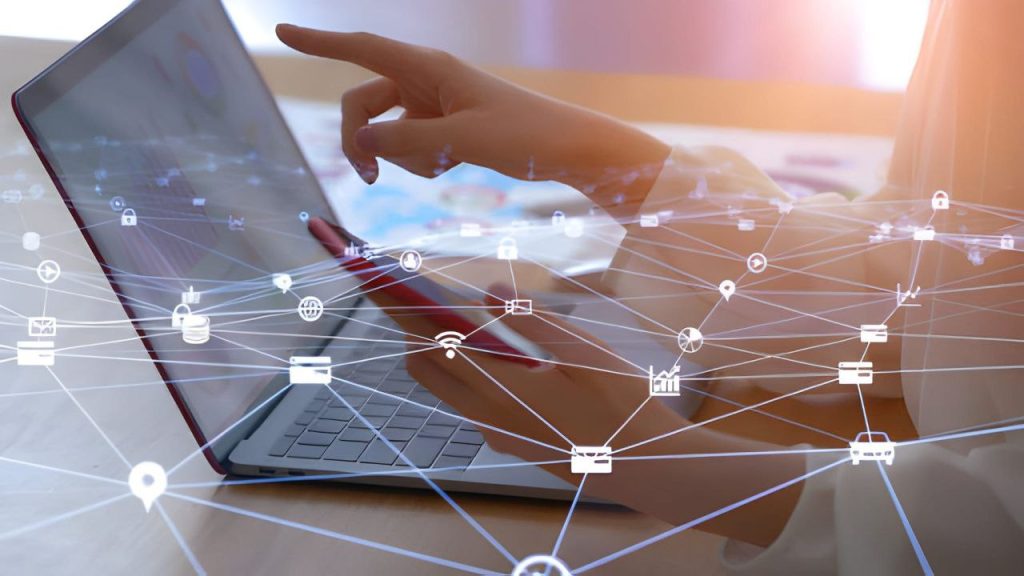
The result is that if someone tries to poison the DNS response with fake data and no valid signature, a security-aware resolver will detect the mismatch and reject that answer. This prevents attackers from successfully spoofing DNS answers as long as the client’s resolver is doing DNSSEC validation. Many public DNS services (Google Public DNS, Cloudflare’s 1.1.1.1, Quad9, etc.) do DNSSEC validation. Many ISPs now also do, but not all. If a domain’s DNSSEC is misconfigured, those resolvers will actually fail to resolve it (to protect users from possibly bad data).
DNSSEC specifically protects against forgery of DNS data. It ensures you’re getting the correct IP for a domain, not an impostor, thus thwarting cache poisoning and man-in-middle tampering. It does not hide the queries – queries and responses can still be seen by others on the network if not using additional measures like DoH/DoT.
One downside historically was deployment – both sides (domain and resolver) need to implement it. But nowadays, DNSSEC is widely supported and many TLDs allow it. The root is signed, most TLDs are signed, and a growing number of domain owners sign their domains.
Other DNS Security Measures and Issues
- DNS over HTTPS (DoH) and DNS over TLS (DoT): These protocols address privacy and certain security aspects by encrypting DNS queries between your device and the resolver. Normally, DNS queries (over UDP or TCP) are plaintext – anyone on the same network or any router in between can sniff them, and potentially respond maliciously. With DoH/DoT, the query is encrypted (either in an HTTPS tunnel or a TLS connection), making it much harder for an attacker to intercept or spoof without also breaking encryption. Many modern browsers and operating systems offer options for DoH or DoT, often using resolvers like Cloudflare or Google that support it. This protects against eavesdropping (preventing others from seeing what domains you’re looking up, which is good for privacy) and also against certain active attacks (like simple spoofing on local networks).
- DNS Hijacking: This term often refers to something slightly different from cache poisoning. It could mean an attacker changed the DNS configuration at the domain’s registrar (by stealing credentials, etc.) to point the domain to a malicious server. That’s not a technical DNS protocol hack, but rather social engineering or hacking the management. Another form is malware on your home router changing your default DNS servers to a rogue server that gives bad answers. In either case, users might be silently redirected to wrong IPs. The defense here is more about good account security, using secure DNS services, etc.
- Reflection/Amplification attacks: DNS can be abused for DDoS (Distributed Denial of Service) attacks. Attackers can send forged DNS queries with a victim’s IP as the source (making it seem like the query is coming from the victim), to many open resolvers. Those resolvers then send responses to the victim, overwhelming it – this is a DNS reflection attack. If the responses are larger than the queries (DNS can be amplified by requesting large records like DNSSEC keys), it’s an amplification attack. Mitigating this involves closing open resolvers (don’t allow public queries from anyone if not needed) and rate-limiting. While this affects DNS, it’s more a misuse of it to hurt others rather than an attack on DNS data integrity.
- Typosquatting and Homograph Attacks: These are not attacks on DNS itself, but on our usage of it. If an attacker registers a domain name very similar to a real one (e.g., gooogle.com with an extra ‘o’, or using characters that look similar to English letters from other scripts), users might be fooled and go to the wrong site. DNS will correctly resolve those domains (since they are legitimately registered), so it’s up to users and browsers to be vigilant. Modern browsers do IDN (International Domain Name) checks to prevent some homograph attacks (like mixing scripts). Always double-check domain spellings for sensitive sites.
In summary, DNS security issues like spoofing can lead to users being redirected to malicious sites without their knowledge – a serious threat. But technologies like DNSSEC help prevent that by ensuring authenticity of DNS responses. Additionally, using trusted DNS resolvers (that implement these security measures), keeping your DNS software up-to-date, and even simple user-side practices (like using HTTPS – even if DNS is spoofed, a fake site won’t have the real site’s HTTPS certificate, giving a browser warning) all contribute to staying safe.
It’s a testament to DNS’s importance that so much effort goes into protecting it – if DNS is compromised, almost everything else can be misdirected. So as the saying goes, DNS is the phonebook of the internet, and DNSSEC puts a verification stamp on that phonebook to ensure no one has ripped out the pages and replaced them with false information.
Real-World Examples of DNS in Action
Let’s step out of the theory and see how DNS works in two everyday scenarios: visiting a website and sending an email. We’ve largely covered the website case in our step-by-step, but we’ll review it with a user’s perspective. Then we’ll see how DNS is involved when you hit “Send” on an email.
Example 1: Visiting a Website (Web Browsing)
Imagine you open your browser and go to www.wikipedia.org. Here’s what happens in terms of DNS:
- Your browser/OS will check if it knows www.wikipedia.org’s IP from before (cache). If not, it will ask the configured DNS resolver.
- The recursive resolver will then perform the DNS lookup as we described: query root (gets directed to .org servers), query the .org TLD server (gets directed to Wikipedia’s authoritative servers), query the authoritative server (gets the IP for www.wikipedia.org). The IP might be something like 198.35.26.96 (one of Wikipedia’s servers).
- With the IP returned, your browser establishes a connection to that server and fetches the Wikipedia homepage.
From a user standpoint, you just typed a name and got content. But behind that simple action were multiple network queries. DNS often isn’t even noticed by users unless something goes wrong (like the DNS server is down or you have no internet, causing “DNS lookup failed” errors). The fact that it’s usually seamless is a success of the system.
Caching in action: If you then click another Wikipedia link (still on the same domain), your system likely won’t need to resolve the name again because it’s cached. Or if you go to another site that uses the same CDN or host as a previous one, caching might help there too. For example, if images.example.com was fetched on one page, and the next page needs it again, the DNS might not have to repeat the lookup.
Multiple DNS lookups per page: Note that a single webpage might trigger many DNS lookups. The HTML might reference images from img.examplecdn.com, analytics from stats.exampleanalytics.com, ads from various domains, etc. Each distinct domain used requires a DNS resolution (unless cached). Browsers try to parallelize these to speed up page loading. This is why optimizing number of domains used can sometimes improve performance, and why DNS performance matters. Some tech-savvy users even change their DNS resolver to a faster one to shave milliseconds off page load times.
Mobile and apps: It’s not just web pages – any time an app on your phone or computer talks to an API (say your Twitter app fetching tweets from api.twitter.com, or a game connecting to a server), it uses DNS to find the server’s IP. DNS is everywhere in networking, albeit hidden.
Example 2: Sending an Email
DNS is critical for email delivery through its MX records. Let’s say you want to send an email from you@gmail.com to friend@example.com. How does Gmail know where to send that message? DNS to the rescue:
- Gmail’s mail servers see that the destination is @example.com. They need to find out which server handles mail for example.com. They do a DNS lookup for the MX records of example.com.
- The DNS resolver (Google runs its own huge DNS resolvers) will find the MX record for example.com. Suppose it gets an answer: “MX = mail.example.com (priority 10)”.
- Now Gmail knows it should deliver the mail to mail.example.com. Next, it needs the IP of mail.example.com – which is another DNS lookup (typically an A/AAAA lookup for that hostname).
- DNS returns, say, mail.example.com -> 203.0.113.42.
- Gmail’s server then connects to 203.0.113.42 and hands off the email for delivery.
If example.com had multiple MX records (e.g., a primary and backup mail server), DNS would list them with different priority values, and Gmail would try the lowest value (highest priority) first, then the next if the first fails.
Without DNS, you would have to somehow know the mail server’s address manually – which doesn’t scale. Thanks to DNS, any mail server can find any other domain’s mail server easily. In fact, spam filtering and other aspects often double-check that the sending server has a proper reverse DNS (PTR record) and that the sender’s domain exists and has correct MX or at least an A record.
Another email-related DNS usage: Many domains use TXT records to publish SPF (Sender Policy Framework) rules. When Gmail receives an email claiming to be from @example.com, Gmail might do a DNS TXT lookup for example.com to get its SPF record, to see if the sending server’s IP is allowed. So DNS is also helping fight spam in that way, by letting domain owners specify who is allowed to send emails on their behalf (this is done via a specially formatted TXT record).
Other Real World Uses:
- CDNs (Content Delivery Networks): Services like Cloudflare, Akamai, etc., use DNS to direct users to a nearby server. When you resolve something like assets.cdnexample.com, the DNS response you get might be tailored based on your location (they might have an anycast or geo-based DNS that returns an IP of a server cluster nearest to you). This way DNS helps route you efficiently.
- Load Balancing: Some setups use DNS round-robin – where a name has multiple A records (multiple IPs). DNS can thus distribute traffic among several servers (each lookup may give a different IP order, etc.). Though more sophisticated load balancing uses smarter systems or load balancers, DNS is a simple method to spread load.
- Service Discovery: In microservice architectures or in certain protocols, DNS SRV records can be used to discover services. For example, some VoIP systems use SRV records to find the SIP server for a domain. Or in Windows networks, Active Directory uses DNS heavily to let computers find domain controllers and other services via SRV records.
- Human-Memorable Endpoints: Any service that wants to give users an easy address (from FTP, to game servers, to APIs) relies on DNS. For instance, your Slack workspace myteam.slack.com uses DNS to point to Slack’s servers, etc. IoT devices that phone home to companyname.com rely on DNS to know where to send data.
In essence, DNS underpins a huge swath of internet activities beyond just browsing websites. It’s quietly doing the directory lookups whenever a device needs to talk to another by name.
Analogy revisited: Going to a website is like making a phone call – DNS is the act of looking up the number you’re dialing. Sending an email is like mailing a letter – DNS is like looking up the recipient’s post office address to know where to route the letter. In both cases, without that lookup step, the communication can’t be completed.
Tools for Inspecting and Troubleshooting DNS
Because DNS is so crucial, there are several tools that allow users, developers, or network administrators to query DNS and diagnose issues. Here are some common ones you can use to peek under the hood of DNS:
- nslookup: This is a simple, widely available command-line tool for querying DNS. The name stands for “name server lookup”. It’s available on Windows, macOS, and Linux. You can use it in interactive mode or just run single queries. For example, opening a command prompt and typing nslookup www.google.com will query the default DNS server and return Google’s IP addresses. It will also show which DNS server was used for the query. You can specify a different DNS server to query, or look up specific record types (like nslookup -query=MX example.com to get mail records). While nslookup is a bit old and was even marked deprecated in favor of newer tools, it remains very popular for quick lookups. Many people find it handy on Windows where other tools might not be readily available.
- dig: Short for “Domain Information Groper”, dig is a powerful DNS lookup utility, mostly used on Unix/Linux (though Windows versions exist). It provides detailed output, including the query and response sections, flags, timing, etc. For example, dig example.com A will query for the A record. dig example.com ANY (though ANY is not always supported fully anymore) could show all records. dig -x 1.2.3.4 does a reverse lookup (PTR). If you omit the record type, A is assumed. dig +short example.com gives a terse output (just the answer). You can also specify a DNS server like dig @8.8.8.8 example.com to query Google’s DNS. Many admins prefer dig for its clarity and script-friendliness. It’s considered more robust than nslookup and is the go-to for DNS debugging.
- host: Another command-line utility on Unix systems. It’s simpler than dig, and just gives quick answers. For example, host example.com yields the IP, host -t MX example.com yields the MX records. It’s straightforward and sometimes easier for quick queries than parsing dig’s output. It’s also used in scripts occasionally.
- WHOIS: This is slightly outside DNS, but often mentioned in the same breath. WHOIS is a tool to query the domain registration databases. When you run a whois lookup for a domain (say whois example.com), you get info about the domain’s registrar, registration and expiration dates, contact info (if not private), and importantly, the current nameservers for the domain. Whois is not the same as DNS, but it can be useful to see if a domain is registered and if so, which DNS servers it’s supposed to use. For example, if you set your domain to use new DNS servers, a whois will show the updated NS records at the registrar level, which is a sign that the delegation is changed (though one should wait for propagation). In simple terms, *“WHOIS is a tool for checking domain availability and status and determining who manages a specific domain name”*. It’s a way to find out the ownership and administrative information behind a domain.
- Online DNS lookup tools: There are many web-based tools where you can input a domain and see its DNS records. For instance, mxtoolbox.com lets you lookup MX records, dns.google (Google’s DNS-over-HTTPS interface) allows queries, and various DNS hosting sites have tools. These are great if you’re on a mobile device or a system where you can’t easily use command line tools.
- DNS Propagation checkers: As mentioned earlier, these websites query numerous DNS servers worldwide to see what result they have for your domain (useful after making changes). Examples include whatsmydns.net, DNS Checker, etc. You input your domain and record type, and it shows a list of locations/servers and the results.
- Troubleshooting with ping/traceroute: While not DNS tools per se, ping will use DNS to resolve a name to an IP before pinging, so it’s a quick way to see if a name resolves and if it’s reachable (e.g., ping example.com). If the ping shows “could not find host”, that’s a DNS resolution failure. traceroute (or tracert on Windows) will also resolve the host and then show the path packets take to reach it. These can hint if a DNS issue is present or if it’s a network routing issue.
- Checking local DNS cache: On Windows, ipconfig /displaydns will show what’s in the OS DNS cache. On macOS, sudo killall -INFO mDNSResponder (for newer versions) will dump cache info to the console. On Linux, if using systemd-resolved, resolvectl statistics can show cache stats. Flushing the cache is ipconfig /flushdns on Windows, sudo killall -HUP mDNSResponder on Mac, etc., which can be useful if you suspect your machine is caching an outdated result.
When troubleshooting DNS problems, a typical approach is:
- Try another site – Is it DNS in general or just one domain? If only one domain is an issue, that domain might have a DNS misconfiguration or propagation delay.
- Use a different DNS server – e.g., try nslookup example.com 8.8.8.8 (query Google DNS) versus your default. If one gives an answer and the other doesn’t, it could be a propagation or cache issue on one resolver, or maybe an issue where one resolver implements DNSSEC and the zone is broken (so it refuses the query) while another doesn’t.
- Check whois – Make sure the domain isn’t expired and that the nameservers are what you expect.
- Use dig for detailed info – dig +trace example.com is a useful command; it will actually emulate what a resolver does, starting at root and going down, so you can see where it might be failing (for instance, if the domain’s NS records are wrong or there’s a DNSSEC failure).
- Check local network – If no DNS queries are working, maybe your configured DNS server is down. Switching to a known good one (temporarily) can help isolate that.
Having these tools at your disposal demystifies DNS. It’s quite fun (for those of us who find networks fun!) to query different records and see how domains are set up. For example, doing dig microsoft.com NS will show the authoritative name servers Microsoft uses; nslookup -query=MX gmail.com will show Google’s mail exchangers (and you’ll see multiple with different priorities). whois facebook.com will show where Facebook’s domain is registered and their DNS host. Using these, you can glean insights like “Oh, this service uses AWS Route53 for DNS” or “This domain’s email is handled by Google (see the MX records pointing to Google’s mail servers)”.
In conclusion, DNS might be invisible to most users, but with tools like nslookup, dig, and whois, you can pull back the curtain and troubleshoot or satisfy your curiosity about how names are being resolved. Whether you’re debugging why yourwebsite.com isn’t going to your new server, or just learning how the pieces fit, these utilities are indispensable.

Wrapping Up: By now, we’ve journeyed through the world of DNS from the basics of why it exists to the nitty-gritty of how a query travels through various servers, and even how to check things yourself. DNS truly is the unsung hero of the internet – it translates our intentions (in the form of names) into the machine’s directions (IP addresses) seamlessly and billions of times a day. It involves a well-organized hierarchy of resolvers and name servers, and a variety of record types to direct everything from web traffic to email.
For the average person, DNS just works in the background, but understanding it can help you appreciate how that YouTube video popped up or how your email found its way to the right place. And if something goes wrong, you now have a mental model (and some tools) to diagnose it.
So the next time you type a website or click a link, you’ll know about the tiny flurry of DNS activity that sets the whole process in motion. The internet’s phonebook is an amazing system – decentralized, incredibly fast, and crucially important. And now, hopefully, it makes sense to you in a clear and approachable way. Happy browsing (and may your DNS lookups be speedy)!

